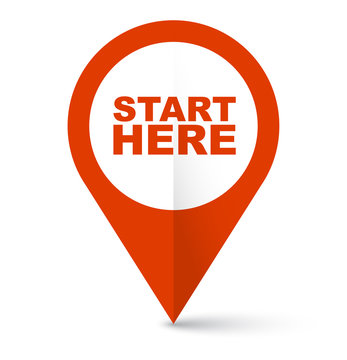Mac Installation Instructions
Windows Installation Instructions
1. Download EndNote X21 zip folder to your desktop from the Information Solutions Software Download page.
2. Right-click on the zip folder and click "Extract All."

3. Step through the "Compressed Folders Extraction Wizard" by clicking on "Next" twice. Make sure the "Show Extracted Files" box is checked and then click "Finished."

4. The extracted file folder appears. Make sure that the .msi and License.dat files are both in the same folder.

5. Double-click on the .msi file to begin the installation. Use the default settings to complete the installation.
6. Once installed, go to "File" and click "New" to create new library. Type a file name for your EndNote Library and select a location to save (tip: If you will be sharing your library with Windows users, do not select the "Save as Package" option). Click "Save".